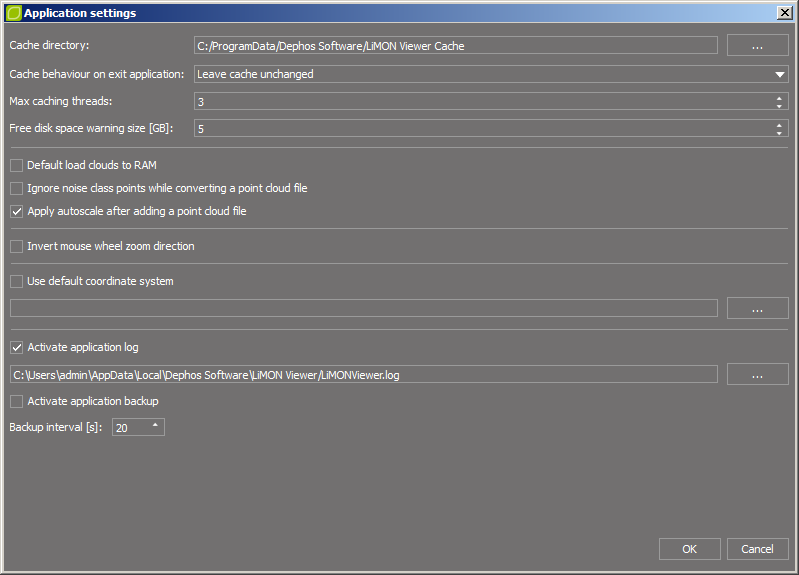Preferences >> Settings
Application settings allow, among others defining default program actions and indicating the location of some files created automatically by the program.
Cache directory |
location of the cache files |
Cashe behaviour on exit application
a) Leave cashe unchanged b) Ask if clear cashe c) Clear cashe |
the option allows you to decide what will happen to the cache files after exiting the application. One of three options should be chosen:
a) after leaving the application, all cache files will be saved b) before closing the program you will be asked if you want to delete the cached data c) after closing the application, the data from the cache will be automatically deleted |
Max cashing threads |
the parameter specifies the maximum number of files that can be processed simultaneously when loading data |
Free disk space warning size [GB] |
if the disk space is less than the specified value, the point cloud will not be loaded and the status bar will show the message about insufficient disk space. |
Default load clouds to RAM |
selecting this option causes default loading of point clouds to RAM |
Ignore noise class points while converting a point cloud file |
selecting this option causes ignoring noise class points while converting a point cloud file |
Apply autoscale after adding a point cloud file |
selecting this option causes automatically setting elevation and intensity ranges after point cloud loading |
Invert mouse wheel zoom direction |
the option allows you to change the direction of the mouse scroll |
Camera angle [degrees] |
setting the default camera angle |
Use default coordinate system |
setting the default coordinate system |
Activate application log |
after selecting the option in the specified directory, a *.log file containing information about all actions in the program will be created |
Active application backup |
when the option is enabled, a backup copy of the project is automatically created allowing its recovery in case of failure. The copy is saved at a certain time, according to the user's settings. |
Hotkey: Tools.SettingsDialog